Notes can be attached to participant and staff profiles. Notes and documents can be added, modified and deleted at anytime. Only system administrators can add files and documents to staff profiles.
Notes entered in the Health section can be shared with all staff or restricted to users with access to medical information. Click here for more information.
Managing notes from the Wellness Dashboard
You can access all notes recorded by staff - except medical notes that can be viewed by selecting the Health menu- by opening the Notes tab of the Wellness Dashboard. From this section, you can add new notes, edit the displayed ones and mark notes as read.
To mark a note as Read and remove it from the list (it'll still be accessible from the participant's note section), press X.

Adding notes from the Wellness Dashboard
To add a new note from the Wellness dashboard, press the + icon at the bottom of the list.

Attaching notes to individual profiles

Attaching notes to staff profiles
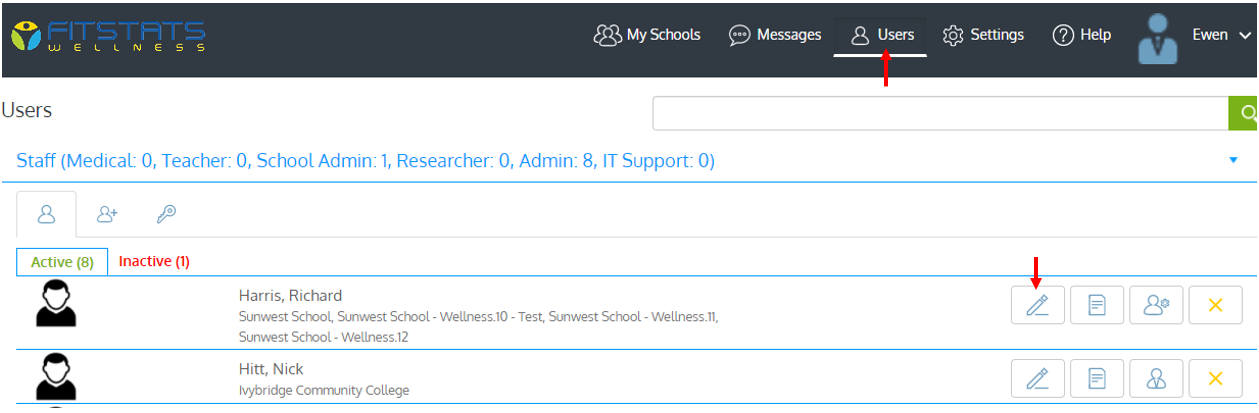
Customizing the list of available note types
To add a new type of note or deactivate a default one, open a participant's note section and press the Settings icon. To add a new note, press the + icon located at the bottom of the list. To deactivate an existing type of note, press the name of the note (button will turn white) and save.

